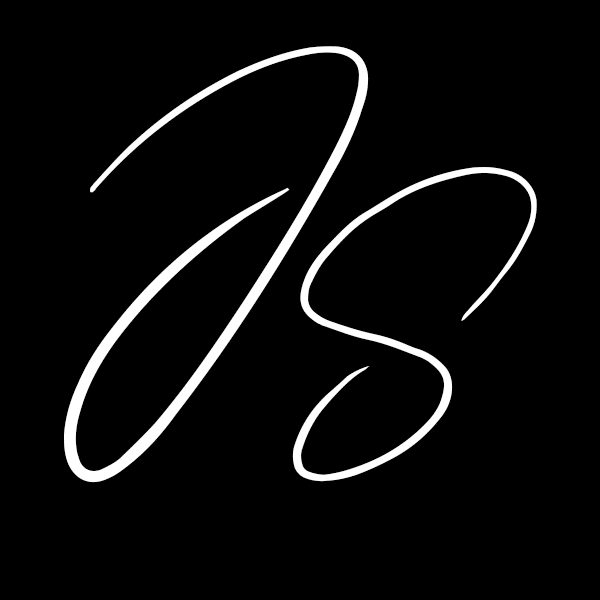Running a WordPress site smoothly is a bit like driving a well-tuned car. You expect it to perform flawlessly, but every now and then, it might hit a bump or face a breakdown. Having reliable WordPress support handy is crucial for those unexpected times. It can mean the difference between a minor inconvenience and a major headache. Problems can pop up out of nowhere, disrupting your site’s functionality and leaving you scrambling for a quick fix.
When your site breaks down, it often leaves you feeling frustrated and helpless. Suddenly, your reliable online platform becomes a source of stress as you try to figure out what’s gone wrong. Luckily, with a clear understanding of common issues and practical steps to troubleshoot them, you can return to smooth sailing quickly. Here, we’ll guide you on how to manage those WordPress hiccups efficiently.
Identify the Problem
When WordPress trouble strikes, it often comes from a few usual suspects. These problems can make your site crash or behave strangely. Let’s delve into some common triggers:
1. Plugin Conflicts: With so many plugins available, it’s easy to add a bunch to your site. However, not all of them play well together. Sometimes, one plugin can interfere with another, causing parts of your site to malfunction.
2. Theme Issues: Your theme dictates your site’s appearance and can sometimes conflict with plugins or updates. This may result in certain features not working or your site not displaying as expected.
3. Server Problems: Issues with your hosting provider may also cause site disruptions. Whether it’s a server outage or an update gone wrong, these issues can affect your site’s performance.
Sorting out these problems involves a bit of detective work. Begin by recalling any recent changes you made to your site, like new plugins or updates. These adjustments often point toward the root of your issue. By systematically narrowing down possibilities, you’ll find it easier to identify the culprit and move toward a solution.
Immediate Actions to Take
Before diving deep into solutions, take a moment to deal with the immediate mess. A few steps can help diagnose the issue quickly, giving you a starting point to fix things without jumping to advanced measures. Here’s a handy checklist to get you started:
– Try Safe Mode: Switching your WordPress site to safe mode can help you isolate the issue. This mode disables non-essential plugins and themes, allowing you to check if one of them is the culprit.
– Disable Plugins One by One: Often, a recent plugin addition or update might be causing the problem. Disable each plugin one at a time, and check your site’s functionality after each. This helps identify if a specific plugin is causing chaos.
– Check Error Logs: These logs can provide valuable clues on what’s going wrong. Look into them for error messages or warnings about what’s breaking down.
These quick actions don’t solve the problem entirely, but they guide you toward the next steps in the process. Once you’ve narrowed down potential troublemakers, you’ll feel more empowered to tackle the underlying issues.
Detailed Troubleshooting Steps
Let’s get a bit more technical. Resolving WordPress issues involves addressing common culprits individually. This means diving into specific solutions to restore your site’s functionality.
1. Resolving Plugin Conflicts: If you’ve identified a plugin as the cause, try reinstalling it or look for updates from the developer. Sometimes, complex plugins can clash due to outdated versions.
2. Dealing with Theme Errors: Start by reverting to a default WordPress theme to see if your custom theme is the issue. If performance improves, your theme might require an update or modification.
3. Optimizing with Plugins: Tools like WP Rocket and Imagify are your friends. They can enhance your site’s speed and manage image sizes effectively. Just ensure they’re configured correctly to prevent resource hogging.
4. Backup and Restoration: Always keep regular backups of your site. These backups allow you to restore your site to a previous state before the fault occurred. Many hosting services offer one-click backup options to ease this process.
Understanding these detailed steps gives you a roadmap to solve persistent WordPress problems. This approach ensures you aren’t just putting out fires but are equipped with the know-how to handle future issues.
Seeking Professional Help
Sometimes, the problem might be too tricky to handle alone. Recognizing when to reach out for professional WordPress support is a smart move. Professional services offer dedicated expertise, ensuring that your site gets back up and running without a hitch.
How do you know it’s time to call in the professionals? If troubleshooting seems never-ending, or the problem reoccurs despite your efforts, these may be signs to seek expert help. They offer packages tailored to keep your site optimized, leaving you free to focus on what you enjoy doing.
Ensuring your WordPress site remains healthy and performance-driven doesn’t have to be a source of stress. Implementing regular maintenance and having access to professional support simplifies site management, providing peace of mind and a smoother user experience.
Maintaining a WordPress site requires time and expertise, and sometimes, professional help is just what’s needed to get back on track. Don’t wait for small issues to grow into major problems. If optimizing your site’s performance and ensuring it stays healthy is a priority for you, explore our WordPress support packages at JS WordPress. Our solutions will give you peace of mind and allow you to focus on what you do best. Contact us today.